We are all fascinated by Adobe Illustrator’s capabilities. Adobe illustrator can pretty much achieve any design. Whether if it is a banner, a Logo, posters or a print advertisements. But what about Typing a Foreign language, that’s the point we usually get stuck; Specially when We need to type Arabic. After a long web search to find an effective way to implement a foreign language i found many non impressive ways to type Arabic. After a lot of hit and trial i found an easy way to type Arabic (or any script related to arabic like persian, urdu ) in illustrator.
Here is a quick and simple way to write Arabic or Urdu. This is not a professional way of doing it but heck it gets the work done and impressively it is in a vector form.
Firstly, you will require following things.
1. Adobe Illustrator any version (mine version CS5).
2. MS Word
3. Few Arabic fonts which can be found on the following link: http://cooltext.com
Step one:
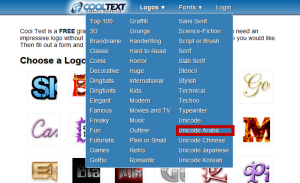
follow the link :http://cooltext.com and under fonts Menu select Unicode Arabic
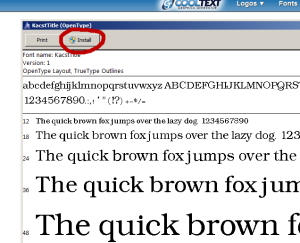
Install the font by either opening it and click install
or
copy the font to c:\windows\fonts\ directory
Step Two:
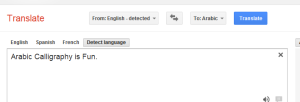
Now we need a text which is in Arabic so thanks to translate.google.com we can convert any text into foreign languages.
- after converting the text copy it and try pasting the text in illustrator an i hope it works! unfortunately it should not and it will show text items separately or the may some time be in boxed format to but don’t worry try selecting the font name to the one installed. But, we need to correct it (◕‿◕)
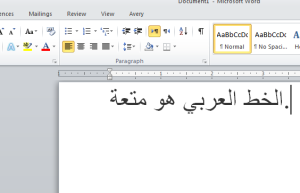
Open Microsoft Office Word and paste the copied Arabic text. luckily the text will remain in it’s original form, phew!!!!.
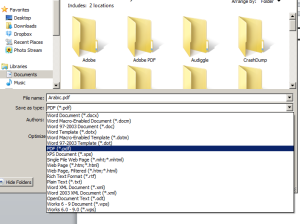
Microsoft Office word provides a feature to convert a word document into a PDF file through either export or Save as.
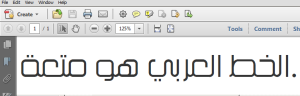
Save the word document in PDF format. cross the check the file by viewing it in any PDF reader, luckily the text remains fine.

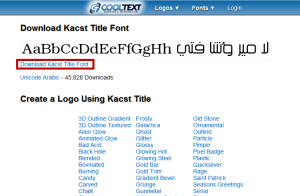
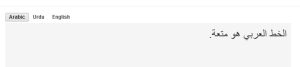
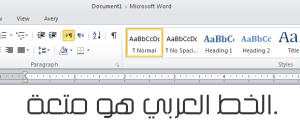
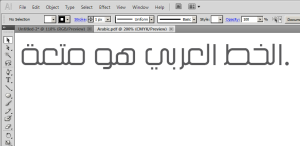
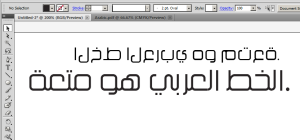
Text was nicely placed in illustrator but looks like that
به ا رات ش ب ل ي ك ب ا ب
not in joint writing form .
what can i do now….
Did you followed the process exactly?
if you try to Copy the text from MS Word to Illustrator directly then you will see that it will break the text.In order to see joined text, u have to save the file as PDF from MS WORD and then open it in illustrator.
I was having the same problem & then i gave it a thought….& wallah…it worked…
All you have to do is….change your language preferences…add ‘urdu’ as a keyboard language…you can do this from control penal…Go to control penal…select language…& from there, click on ‘add a language’ & then select urdu…It may ask you to download language pack (You don’t need to download language pack for this to work)(Just ignore the pop up asking for download)…
Now..
1. Select Urdu language as your keyboard preference, this can be done from task bar…(at right bottom corner of your your screen)
2. Before you switch to urdu keyboard, make sure you already have translated your desired text from google translator (not if you can type directly from urdu keyboard with ease)
3. Now copy the urdu text in Ms Word, word will now show the text with correct letter arrangement..
4. The rest of the process is same as beloved Faizan suggested.
P.S. You won’t have to download arabic font if your Ms word has “Adobe Arabic” as a font. (I suggest you check that in Ms Word before downloading any font)
And when it works for you, come back & Thanks Faizan for the trick.
waoo great comment. that is also an option and a more native solution i believe.
Oh man YOU ARE A LIFE SAVIOR I LOVE YOU
Hey everyone. i also have a problem to typing Urdu and Arabic in Macintosh Illustrator.
Thanks Sir
Cant open in illustrator. can u explain how to open pdf file in illustrator?
file-> open. just like we open any ordinary file.
Did the same thing but it converted the text to dummy data, it showed some boxes. help me out plz.
Just remember to change the font name to the desired RTL (right to left ) you will get the text.
When you open it in illustrator, if you see the blocks then select the blocks and select the same font you created that pdf file. It should work
It is really simple as file -> open and then select any pdf document. There is a limitation that you will be be able to open one page per session.
Hello, I may ask you about the direction of the text.
The arab readind is right to left. How do I do that?
When I copy from google translation to illustrator it copies it, but it is not readable. the text appears is in the opposite direction.
Thank you for your help,
There is a workaround for that from google translate don’t paste it in illustrator directly paste it in word and save it as pdf and then open it.
could show what the problem is?
nice buddy
Thanks Faizan….:)